In this article, you’ll learn to integrate the Dropbox API v2 into a Laravel project. The content is basically broken down like this:
- Introduction
- Set Up Dropbox App and Laravel project
- Upload Files
- List Files And Folders
- Download Files
- Let User Choose Files
1. Introduction
Dropbox is a very famous file hosting service that offers cloud storage, file synchronization, and personal cloud. Dropbox was founded in 2007, and nowadays is available in more than 22 languages and has more than 700 millions of users.
We are going to learn how to integrate our Laravel project with Dropbox API (v2) in an easy way.
Curiously, most of the articles on the internet are teaching only to use Dropbox as a backup for your Laravel project, so I want to dive deeper into some Dropbox resources, as Download, Upload, List files and folders, let the users choose file or folder.
2. Set Up Dropbox App and Laravel project
2.1. Setting up the Dropbox App
First of all, we’re going to need create a Dropbox account.
With that said, you need creating an APP at https://www.dropbox.com/developers/apps
When we are creating an APP, we are asked whether we want a Folder Access or a Full Access App. This option depends on what you need. In my case, I’ve chosen Full Dropbox Access.

Now that we’ve created our Dropbox App, we have your App’s key and secret.
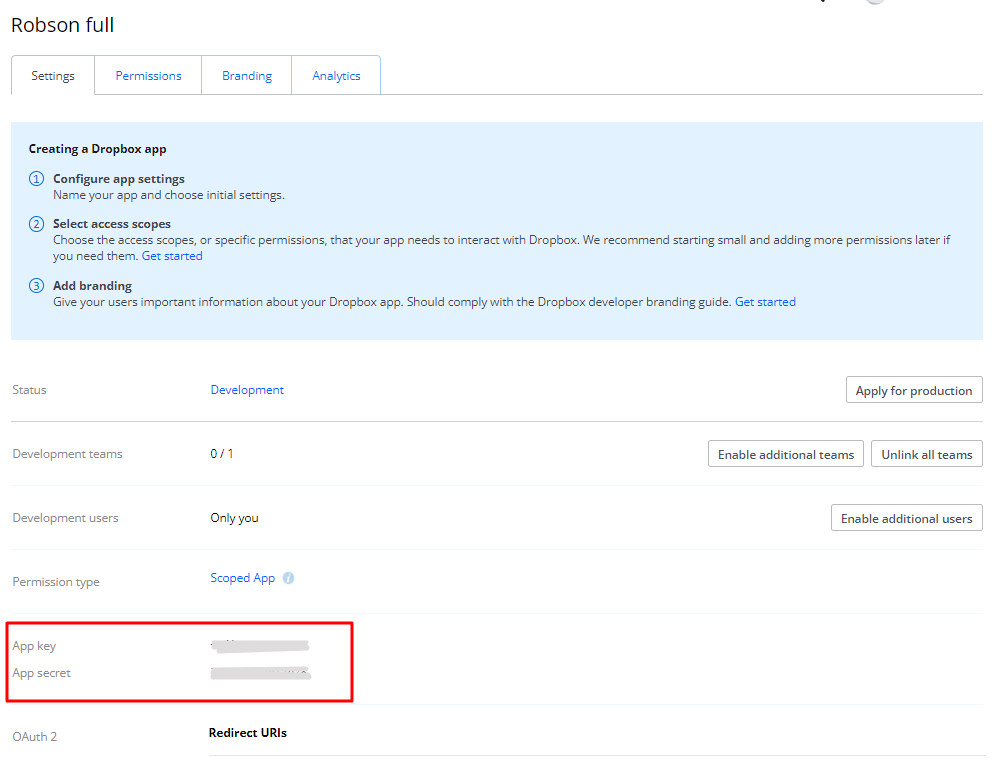
Also, we need to set the redirect URL. This URL will be called when the user allows connecting to the Dropbox App. For example http://localhost/dropbox/connect
2.2. Setting up your Laravel project
I presume you have already created your Laravel project, so we are going to need to install a package to deal with Dropbox API:
composer require dcblogdev/laravel-dropbox
We can publish the config file with
php artisan vendor:publish --provider="Dcblogdev\Dropbox\DropboxServiceProvider" --tag="config"
Publish the migrations to create the tokens table
php artisan vendor:publish --provider="Dcblogdev\Dropbox\DropboxServiceProvider" --tag="migrations"
Run the migration
php artisan migrate
We need to add this to our .env file, replacing the values for ours. Remember that the key and secret are from Dropbox App (image 2):
DROPBOX_CLIENT_ID=Key DROPBOX_SECRET_ID=Secret DROPBOX_OAUTH_URL=http://localhost/dropbox/connect DROPBOX_LANDING_URL=http://localhost/dropbox DROPBOX_ACCESS_TYPE=offline
2.3. Setting up the routes
Now we need to create routes to manage the Dropbox connection:
Route::group(['middleware' => ['web', 'auth']], function(){
Route::get('dropbox/connect', function(){
return Dropbox::connect();
});
Route::get('dropbox/disconnect', function(){
return Dropbox::disconnect('app/dropbox');
});
});3. Upload Files
In your controller or service, you can easily upload a file to Dropbox using this method:
Dropbox::files()->upload($dropboxPathToSave, $fileToUpload)
4. List Files And Folders
It is easy to list a directory files and folders.
$folderContent = Dropbox::files()->listContents($dropboxFolderPath);
If the directory has many files we might see two parameters called has_more and cursor. This indicates that the result is paginated. So you are going to need to call another method in a loop to get all the files:
$folderContent = Dropbox::files()->listContents($dropboxFolderPath);
$entries = $folderContent['entries'];
while ($folderContent['has_more']) {
$folderContent = Dropbox::files()->listContentsContinue($folderContent['cursor']);
$entries = array_merge($entries, $folderContent['entries']);
}
foreach ($entries as $entry) {
//if you want to ignore the folders
if ($entry['.tag'] === 'folder') {
continue;
}
//we can use the file data here
//entry['path_lower'] => full path to the file. You can use this path to download the file
//entry['name'] => name saved in the Dropbox
//entry['id'] => Unique ID to indentify the file in the Dropbox
//entry['size'] => Size of the file
//...
}5. Download Files
Dropbox::files()->download($dropboxFilePathToDownload, $localFolderToSaveIt)
6. Let Users Choose File or Folder
Sometimes you might want to add an HTML input to a page to allow the user to choose a file from our Dropbox App. Dropbox makes this easy by using JavaScript code. You need to load the script to your page:
<script type="text/javascript" src="https://www.dropbox.com/static/api/2/dropins.js" id="dropboxjs" data-app-key="fhjim2t3fns0dad"></script>
//...
<input type="text" class="db-chooser" name="dropbox_file_shared_link">
//...
<script>
$('.db-chooser').on('click', function(e) {
e.preventDefault();
Dropbox.choose({
folderSelect: false, //if we want allow the user select folders, use true
extensions: ['images'], //if we want allow the user select videos, add 'video',
success: function(files) {
$(this).val(files[0].link);
}
});
});When the user choose a file, in the input we are going to have the shared link to that file. Something like this: https://www.dropbox.com/s/og6zu8ziozf2t/filename.jpg?dl=0
Now, in our controller you need a way to get the Dropbox file path by using this shared URL.
First, you need add our domain to our Dropbox App Chooser list:

And we need add permission to our App access shared metadata, on the Permissions tab:

In the backend you need a new method to get the metadata information by the shared link:
use Dcblogdev\Dropbox\Facades\Dropbox;
//...
/**
* @param string $link
* @return array
* @throws \GuzzleHttp\Exception\GuzzleException
*/
public function getSharingMetadataByLink(string $link): array
{
$client = new \GuzzleHttp\Client;
$response = $client->post('https://api.dropboxapi.com/2/sharing/get_shared_link_metadata', [
'headers' => [
'Authorization' => 'Bearer ' . Dropbox::getAccessToken(),
'Content-Type' => 'application/json'
],
'body' => json_encode([
'url' => $link
])
]);
return json_decode($response->getBody(), true);
}
Now, we can get the Dropbox file path passing the link sent by the form:
$fileSharedLink = request()->get('dropbox_file_shared_link');
$fileMetadata = $this->getSharingMetadataByLink($fileSharedLink);
//we can use the $fileMetadata['path_lower']References
Laravel-dropbox package: https://github.com/dcblogdev/laravel-dropbox
Dropbox chooser: https://www.dropbox.com/developers/chooser
Quick information about Dropbox: https://en.wikipedia.org/wiki/Dropbox
Dropbox official website: https://www.dropbox.com/
Considerations
Dropbox uses OAuth2 and its token has a life of 4 hours. I like to use this Laravel package, even being very limited, because when the token gets invalid, it creates another valid token, and it makes it easy to we get this token to use in other endpoints, using this method `Dropbox::getAccessToken()`.
I recommend you read this other article of Vimeo with Laravel: how to integrate in a easy way.
As you read this article, please help me by sharing this post with your friends and letting a comment below.
Share this content:
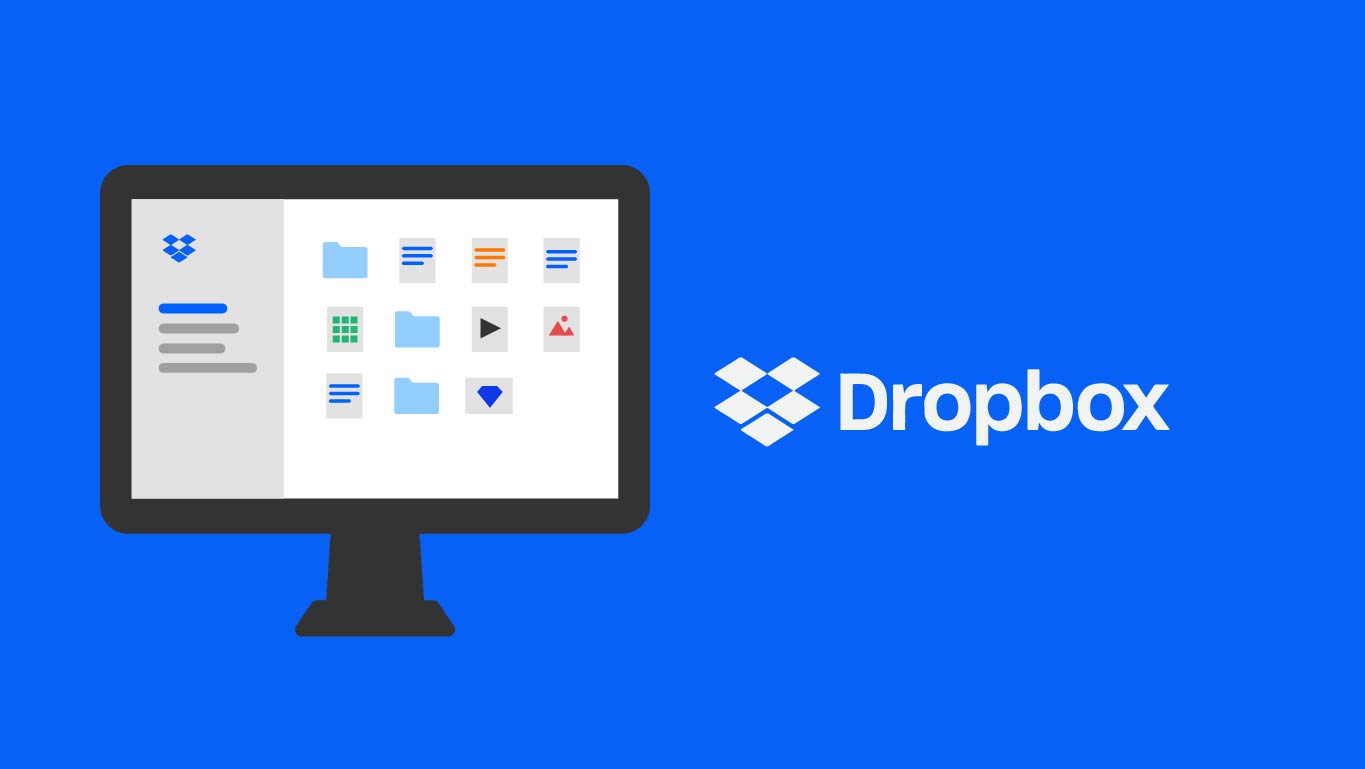
do you have a tutorial video?
[…] I recommend you read this other article of The Right Way To Integrate Dropbox to Laravel. […]